Change customer codes
Watch a two-minute demo
Make sure you increase the resolution to 1080p if you want to watch full screen or else the video will be blurred.
Easily change your customer account codes in Sage Accounts easily with our change customer codes module.
The change customer codes module is part of the Code Changing Bundle which offers the ability to change and merge nominal codes, customer and supplier accounts, or departments and change product codes and asset references.
Using the change customer codes operation
The first thing to say about this operation is that it allows you to change your Sage customer account data in a way that is not possible within Sage 50 Accounts itself, so you should back up your data before running this operation.
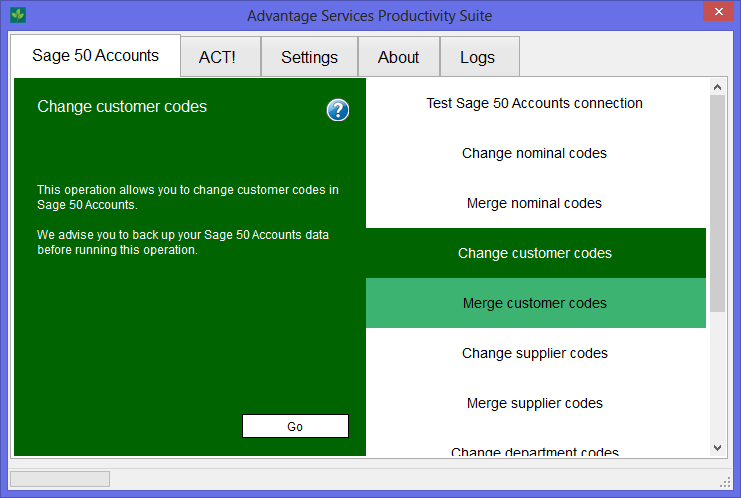 Once you are ready to run the operation, select the "Change customer codes" option from the list of operations on the Sage 50 Accounts tab:
Once you are ready to run the operation, select the "Change customer codes" option from the list of operations on the Sage 50 Accounts tab:
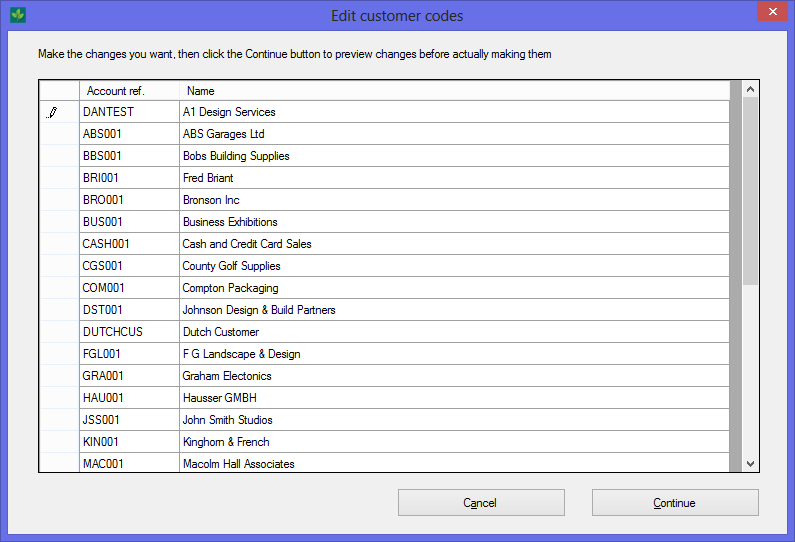 Then you can edit the customer codes on the editing screen:
Then you can edit the customer codes on the editing screen:
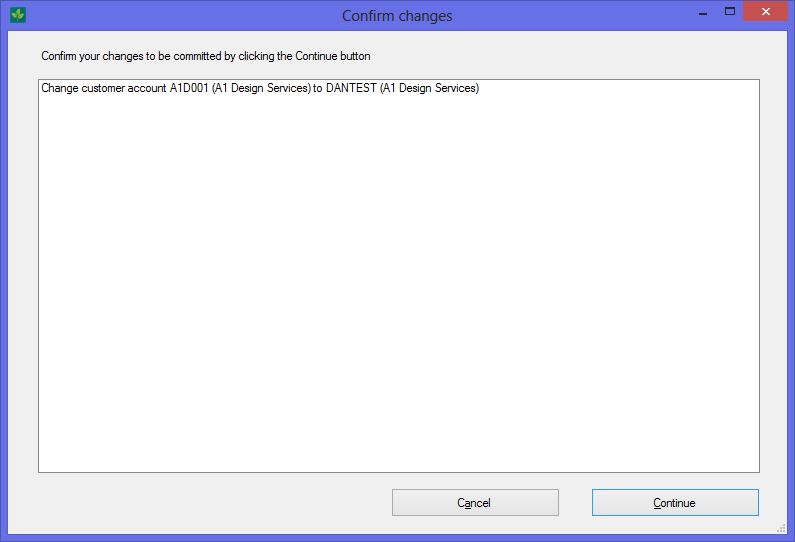 After you've finished making your changes, you will be presented with a summary of your intended changes. You can still cancel without changing anything at this point. When you're happy with your changes, click on continue and the customer codes will be updated.
After you've finished making your changes, you will be presented with a summary of your intended changes. You can still cancel without changing anything at this point. When you're happy with your changes, click on continue and the customer codes will be updated.
Making sure your data is in good shape
Once the customer codes have been updated, we recommend doing a check on your data files in Sage 50 Accounts (File > Maintenance > Check data). All our software is thoroughly tested, but if you do ever find an error in your data files then you should contact us immediately.





