Watch a two-minute demo
Make sure you increase the resolution to 1080p if you want to watch full screen or else the video will be blurred.
Import customer invoices into Sage 50 Accounts from Excel
Import your invoices from Excel into Sage 50 Account at the click of a button.
As with all operations which modify your Sage accounts you should take a backup first just in case.
We have built this so it will work with or without column headings, with or without products (you can import S1, S2 or S3 special items) and with some other optional extras to populate other areas of the invoice.
If you are looking at the demo mode (i.e. you have no licence), then the default settings will allow you to run the demo using the example invoice import file (see below).
NEW! There is now an add-on to this module which allows import of credit notes, quotations and proforma invoices (in addition to the existing capability to import product and service invoices). Please speak to your account manager if you require this functionality.
Demo: finding data by matching column headings
We have provided an example here so that you can see the demo. Please be sure to switch to a test company and don't import these into your live data!
Follow the steps below, using this example invoice import file as the invoice import file. You can also use this file as a template for your own import files when matching using column headings.
Settings
The default setting for Use header names to find columns is True, which means the column headings used in the import file need to match the column names given in the settings. The example file has its column headings already set up, and can be used as a template for your own files.
Running the operation
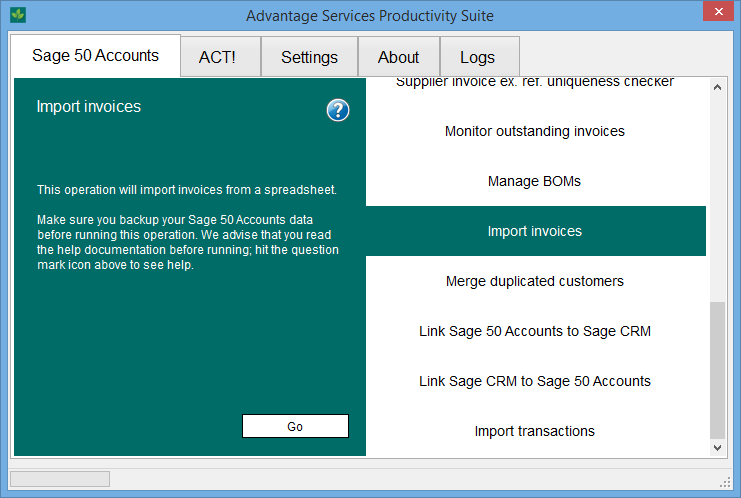
Once you are ready to start, select the "Import invoices" operation and press go.
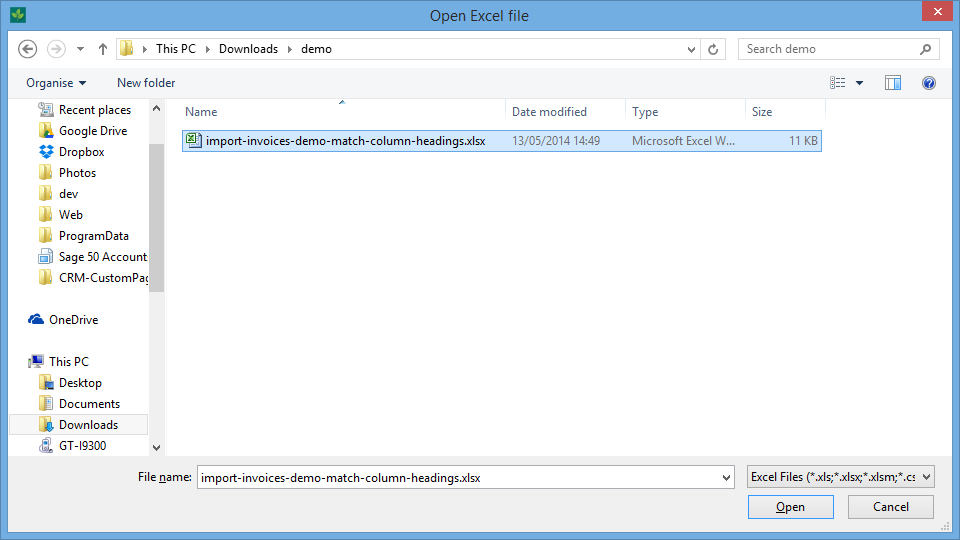
You will be prompted to open the Excel file which you want to import.
The spreadsheet will load and Productivity Suite will check it for errors. If any errors are found (e.g. an account reference is wrong) then a screen will appear telling you which rows of the spreadsheet errors were found on. Correct the errors in the spreadsheet and try again.
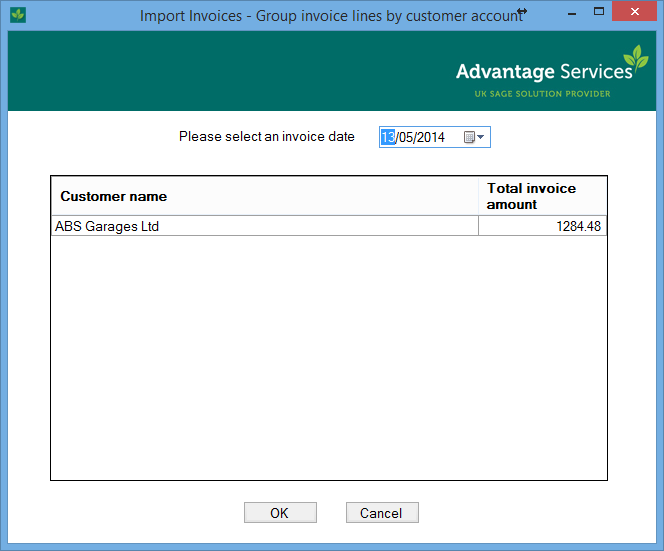
When the spreadsheet has been successfully processed a confirmation screen will appear which lists the customer invoices to be imported and the total amount for each invoice. Press OK and your invoices will be automatically imported into Sage 50 Accounts. Note that in demo mode, the program will stop short of actually inserting the invoices in Sage Accounts. Please speak to our sales team if you want to have a trial licence to see the final step.
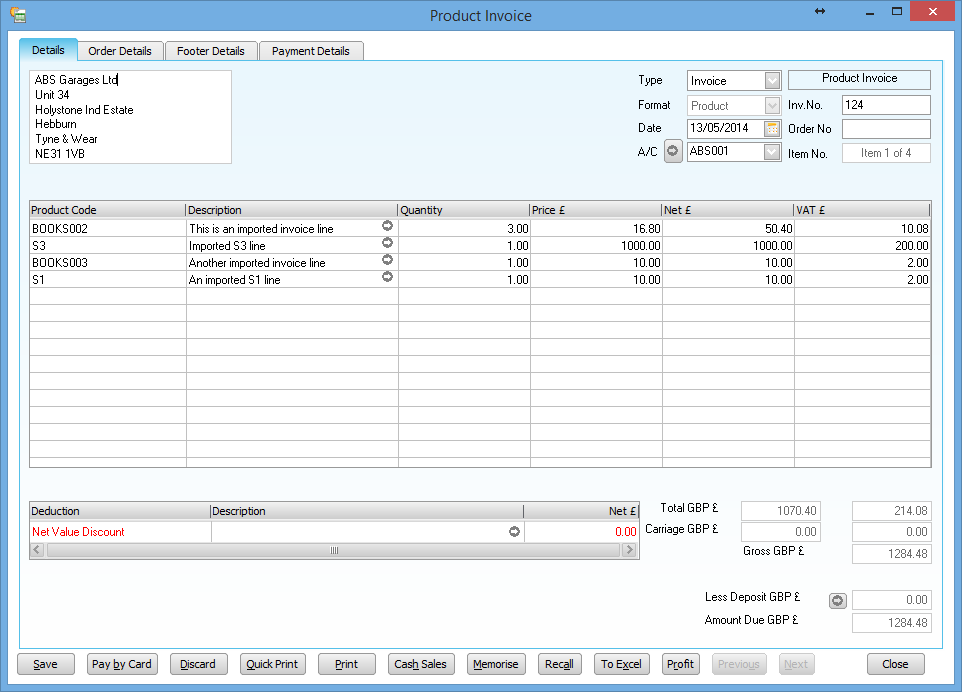 You can see the invoices back in Sage Accounts, as shown by the image on the right.
You can see the invoices back in Sage Accounts, as shown by the image on the right.
To import credit notes, quotations or proforma invoices, add an extra column to your import spreadsheet and make sure it matches up with the column heading defined in your settings for the Invoice type.
The possible values are: Product, Service (for the two invoice types), ProductCredit, ServiceCredit, ProductQuote, ServiceQuote, ProductProforma and ServiceProforma.
The possible values are: Product, Service (for the two invoice types), ProductCredit, ServiceCredit, ProductQuote, ServiceQuote, ProductProforma and ServiceProforma.





