Import bulk code changes into Code Changer from Excel
For all the Code Changer change modules, there is the facility to import all your changes from Excel at the click of a button.
To do this, you need to set up a spreadsheets which lists all your existing codes (nominal/customer/supplier/product/department/asset) in column A with the new code corresponding to each in column B.
Here's how to do it:
Set up your spreadsheet with the list of old codes in column A and new codes in column B. We have prepared an example which shows the principle for changing customer account codes in the demo data set which you can download here: this example bulk code change import file . Note that there is no need to have any column headings; the program will start reading from the first row.

Click the button marked Import bulk code changes.
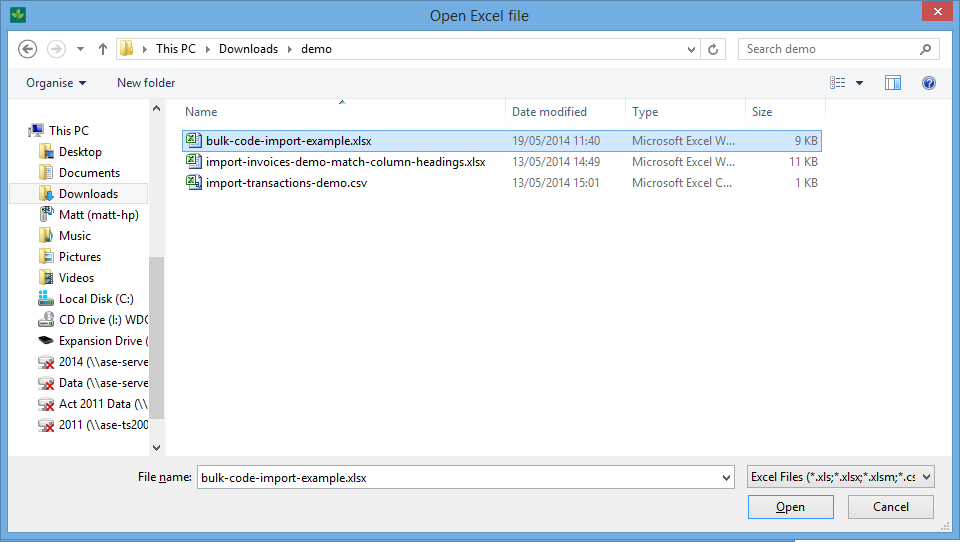
The program will ask you which Excel or CSV file you want to import. Select your bulk code list file.
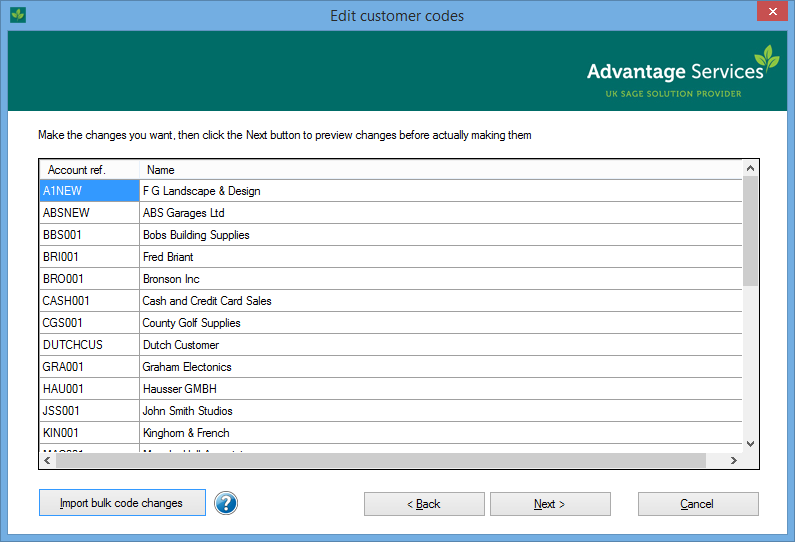
The program scans the document, and for every existing code it finds referenced in column A, it will substitute the code in column B in place of it. This screenshot shows the first two customer codes changed according to the example file.
Note that the program will not do any updates without your confirmation, and you still have a chance to review what it has done. This step is purely to speed up the typing in of code changes if you have lots of them and have the codes stored elsewhere such that this is a more convenient way of entering them.





