Create Fisheries Commission Buyers Sales Note CSV files
This module will create Buyers Sales Note CSV files to be sent to the Fisheries Commission. It processes all your purchase orders and will include relevant products and suppliers in the files.
The program decides which are relevant orders and products based on settings in Sage Accounts. There is some initial setup which is discussed below.
Settings
There are two aspects to getting set up: the first part is some simple configuration and a one-off run through your products in Sage Accounts to make sure they have the necessary information to be included in the files generated, and the second part is to verify the settings in Productivity Suite for the values that remain constant in the files you send to the Fisheries Commission.
Sage Accounts setup
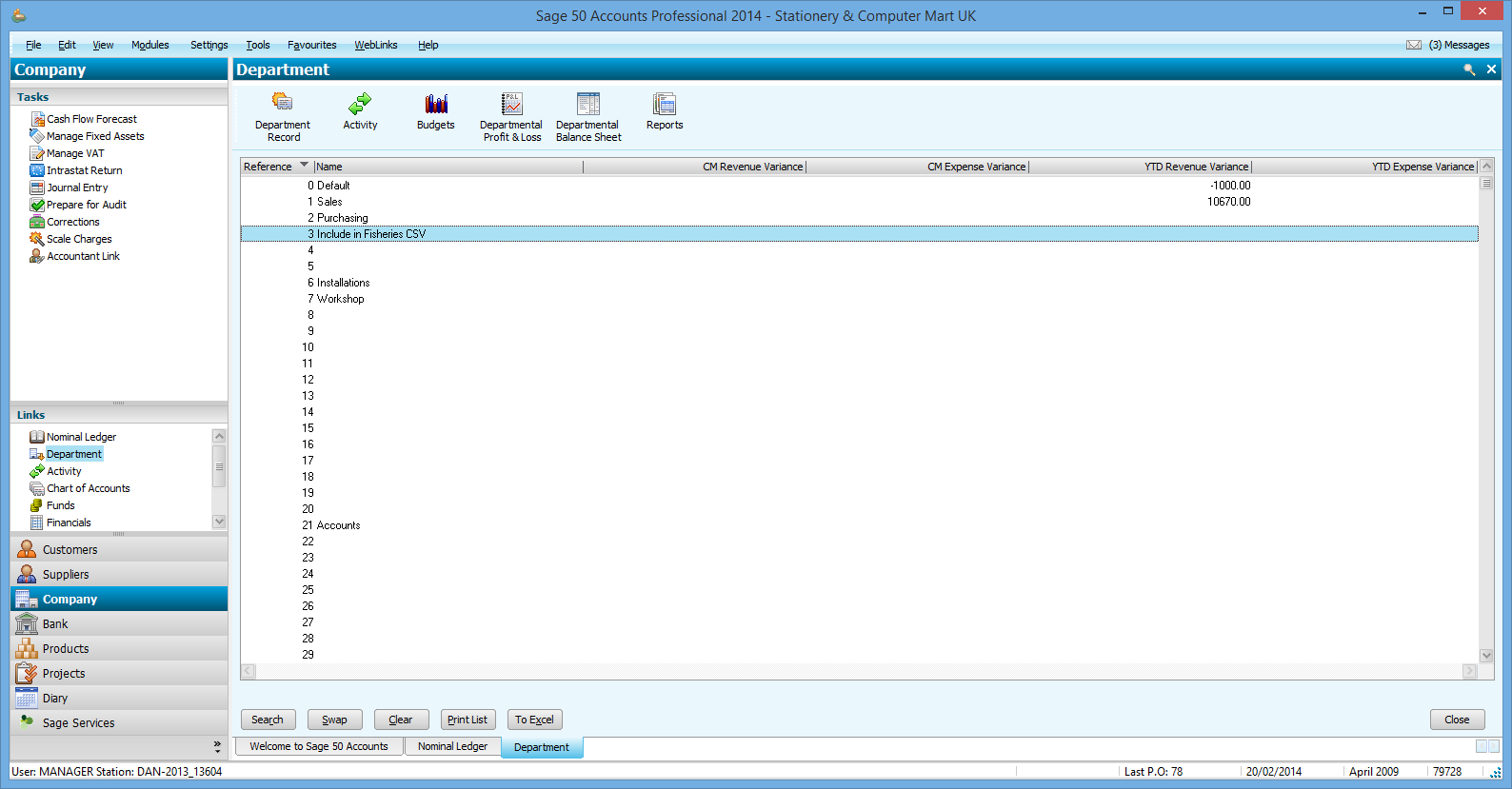
The first thing to do in Sage is go into the Company module, click on the Departments link (see right).
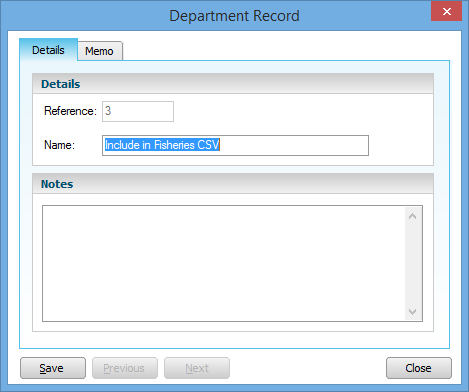
Pick an unused department and double-click it to edit it. Enter the name 'Include in Fisheries CSV' (or something meaningful to you, but make sure it matches with the setting for the 'department name to include' which you will set in Productivity Suite later).
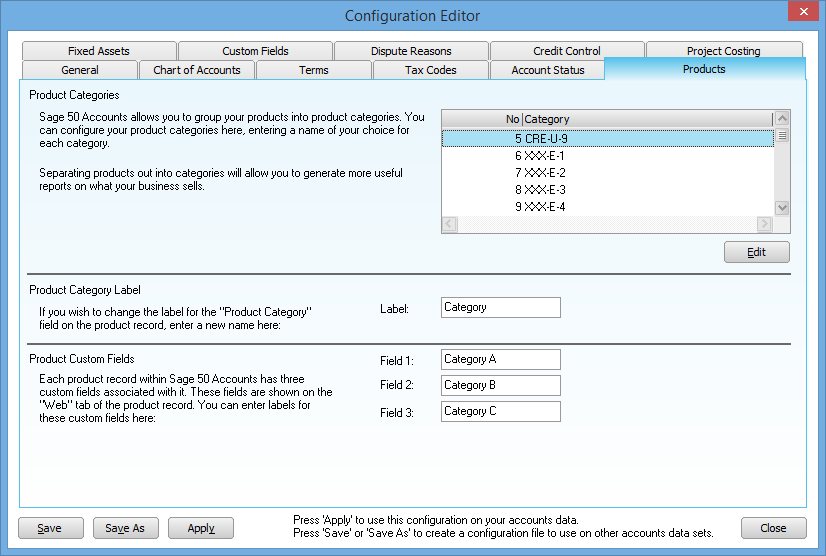
Next, go into Settings → Configuration, click on the Products tab, and set up a category for each product type which needs to go into the CSV files. The information needed here is for the species, freshness/grade and size. For each product type, you need to pick an unused category, edit it and enter the appropriate information separated by hyphens in the format species-freshness/grade-size. The screenshot to the right shows the example CRE-U-9 for ungraded size 9 crabs.
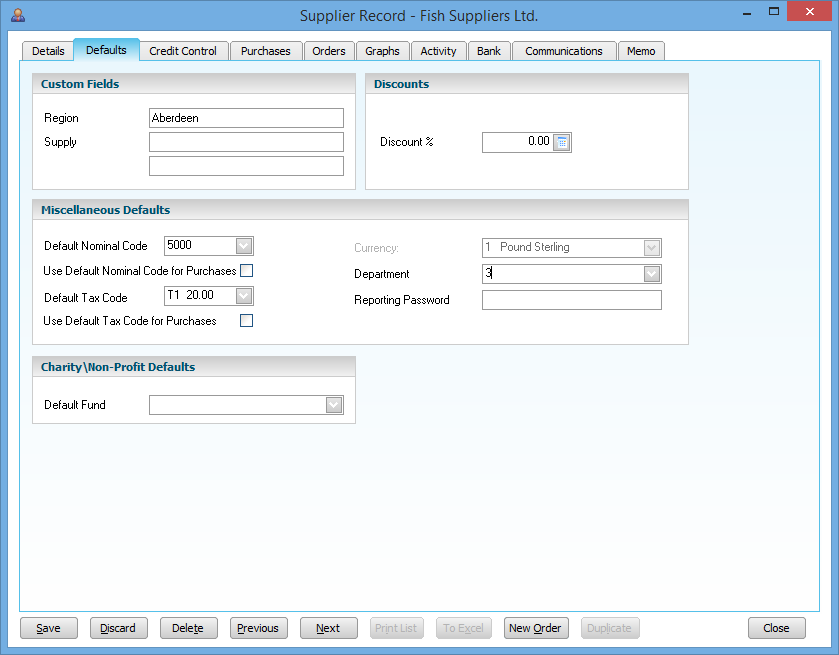
Next, edit each supplier that needs to go into the CSV files, and assign them to the department created above so that they are included.
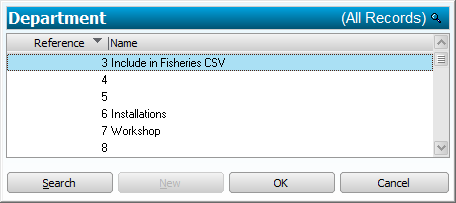
The selected department only shows its number (3 in this case), but when you hit the dropdown you will see the full name and be able to select the department you previously set up for inclusion in these CSV files.
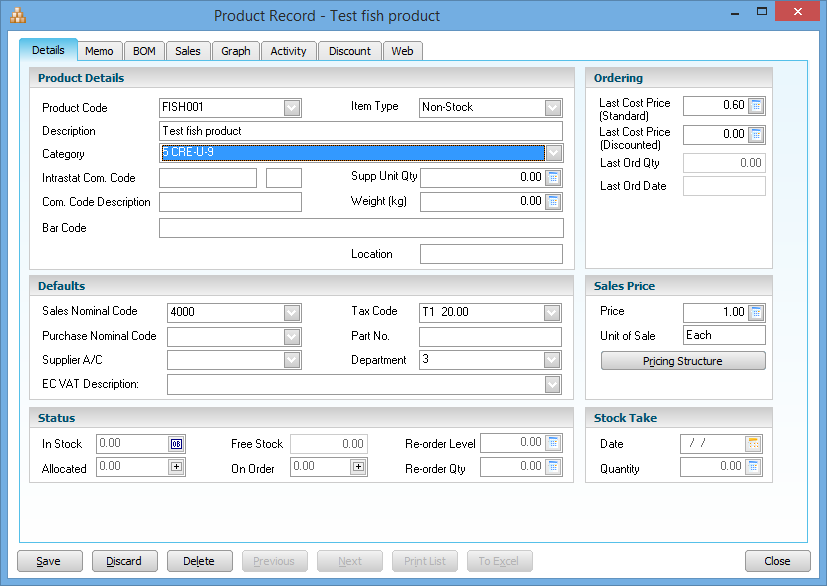
The final step in the Sage Accounts setup is to go into each product that needs to go into the CSV files, and assign them to the department created above so that they are included, and ensure that the product is in the correct category for the species, freshness/grade and size.
The category is selected in the example image on the right. The department is more subtle as the selected department only shows its number (3 in this case), but when you hit the dropdown you will see the full name and be able to select the department you previously set up for inclusion in these CSV files.
There are also some important assumptions made about the supplier data in Sage Accounts:
- The vessel name and PLN appear (in that order) in the supplier's address on line 1, separated by a space.
- The owner's name appears in address line 2.
- The port of landing for the vessel is always the same, and appears in address line 3.
- The nationality of the owner is always British.
Note that any of these pieces of information could be obtained from somewhere else in the Sage data, as long as a consistent rule is applied across all suppliers.
Productivity Suite setup
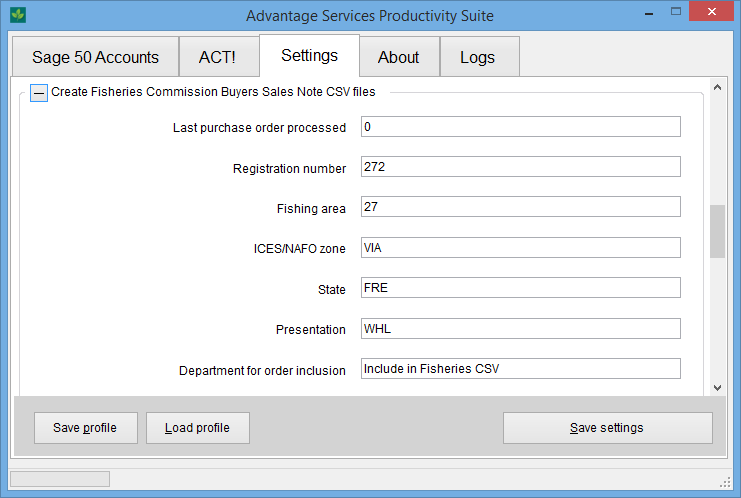
The Productivity Suite setup is simpler, as shown in the two screenshots on the right.
If you expand the settings section for this module, you'll see where you need to enter your Fisheries Commission registration number, the fishing area and ICES/NAFO zone you process, and the state and freshness which will appear on each order line in the CSV files.
In case the default name of the department you created in Sage Accounts needs to be changed, there is a setting here to change the name of it, though we advise using the default.
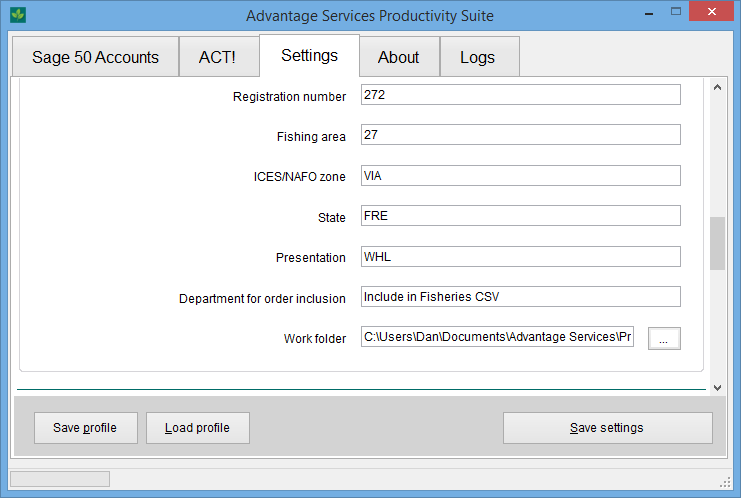
There are two other program settings of interest.
The final setting is for the work folder which is where the CSV files will be output to.
The first setting in the list tells you the order number of the last purchase order processed. This means purchase orders won't be processed twice, but also if you process an order and didn't have all the Sage product setup done, for example if a line got missed because the product wasn't in the correct department, or it didn't have the category set correctly, then you can set this back to the purchase order you want to process again after you've corrected the Sage setup.
Running the operation
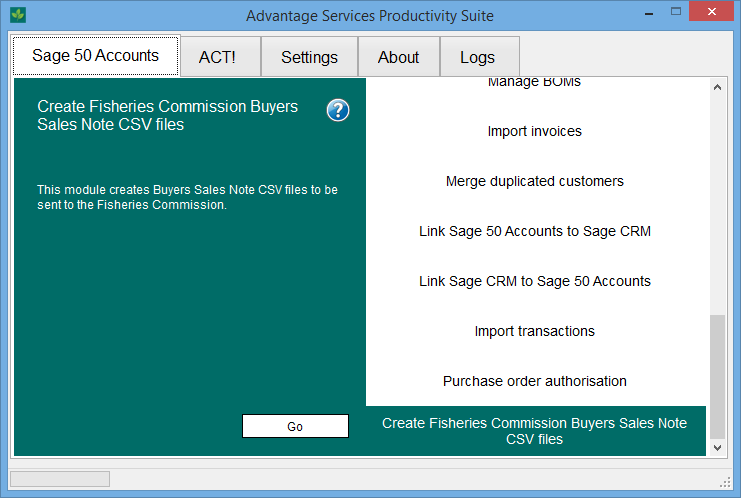
Once you are ready to start, select the "Create Fisheries Commission Buyers Sales Note CSV files" operation from the list on the Sage 50 Accounts tab, and press go.
You'll be notified if there are any configuration errors as it processes purchase orders, and at the end the program will launch a Windows Explorer window to show you the files which have been created, ready to be attached to an email to send to the Fisheries Commission.





