Getting started: connecting to Sage 50 Accounts
How to get Productivity Suite to connect to Sage 50 Accounts
Settings in Sage 50 Accounts
The first thing to do to get Productivity Suite connected to Sage 50 Accounts is to make sure there is a username available in Sage to use. Do this by following these steps:
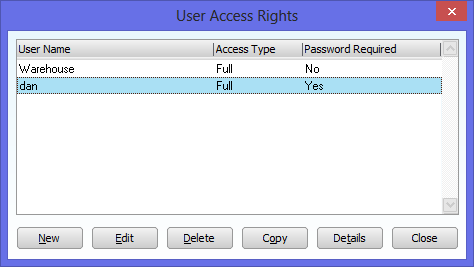 Go to Settings > Access Rights... within the Sage 50 Accounts application. Click on New.
Go to Settings > Access Rights... within the Sage 50 Accounts application. Click on New.
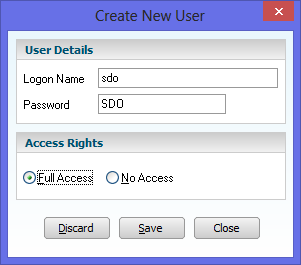 Give the new user a logon name and password, and give them full access rights.
Give the new user a logon name and password, and give them full access rights.
This user is separate to all the human users you have, and can be used at any time without affecting the maximum number of users allowed in Accounts.
We suggest you set up a user called SDO (as in Sage Data Objects) with the same password.
Note that if further restriction is required on the SDO user for security, apply these restrictions in the normal way by clicking Details on the user access rights screen.
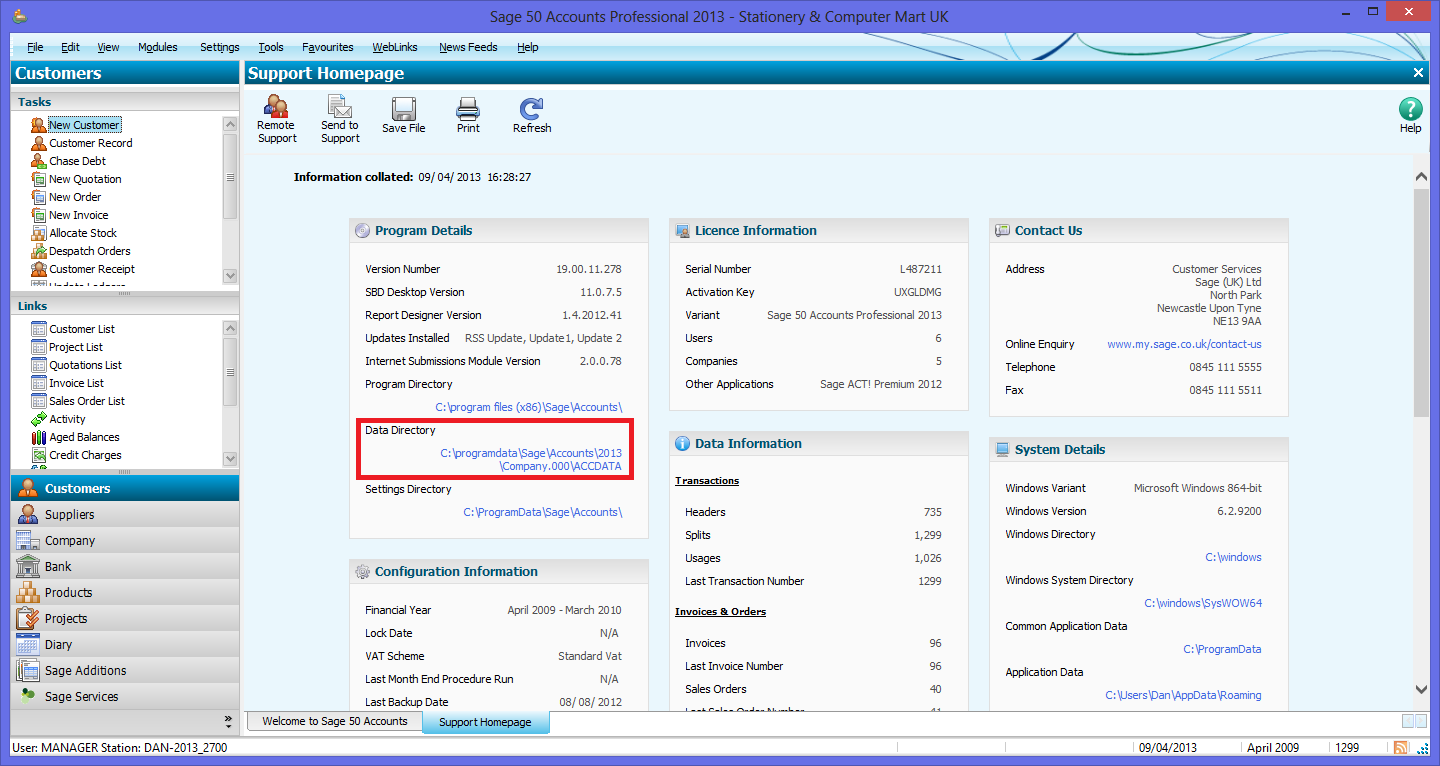 Next, make a note of the folder where your company's data is stored. You can find this out by going to Help > About. The position of the data folder on the screen is highlighted on the right. It will end in "ACCDATA" and this full path is what you need to enter into Productivity Suite in order to connect to your company's data.
Next, make a note of the folder where your company's data is stored. You can find this out by going to Help > About. The position of the data folder on the screen is highlighted on the right. It will end in "ACCDATA" and this full path is what you need to enter into Productivity Suite in order to connect to your company's data.
Settings in Productivity Suite
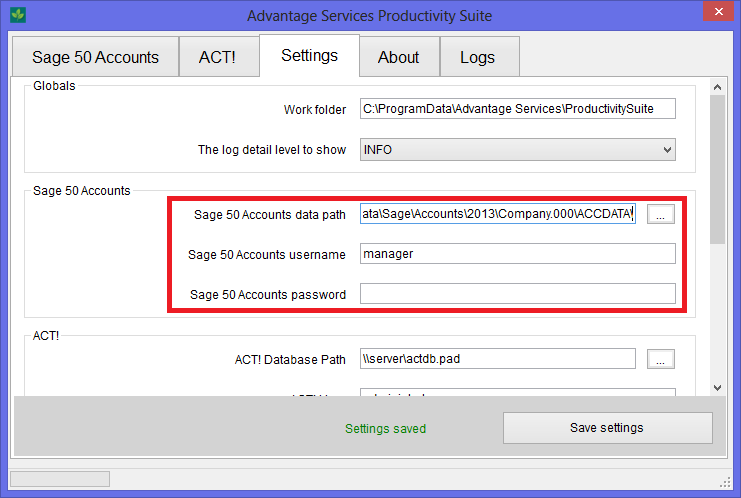 Next, you should enter the Sage 50 Accounts data folder, username and password on the settings tab in Productivity Suite application. Once you've set these correctly, run the Test connection to Sage 50 Accounts operation to verify the settings. The program will give you feedback on whether your setup is correct.
Next, you should enter the Sage 50 Accounts data folder, username and password on the settings tab in Productivity Suite application. Once you've set these correctly, run the Test connection to Sage 50 Accounts operation to verify the settings. The program will give you feedback on whether your setup is correct.
Enabling third party integration with Sage 50 Accounts
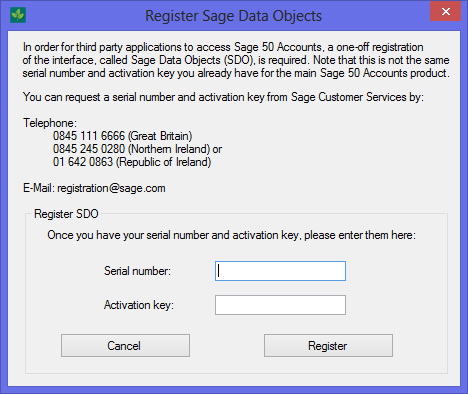 One thing to note about third party applications - such as Productivity Suite - connecting to Sage 50 Accounts is that you must perform a one-off task to enable third party integration (also known as Sage Data Objects, or SDO). This will require an email or phone call to Sage to get your serial number and activation code for SDO.
One thing to note about third party applications - such as Productivity Suite - connecting to Sage 50 Accounts is that you must perform a one-off task to enable third party integration (also known as Sage Data Objects, or SDO). This will require an email or phone call to Sage to get your serial number and activation code for SDO.
Note that this is not the same as the original product serial number and activation code, so you will need to call them. This only needs to be done once for all third party applications, so if you already have third party applications which integrate with your Sage 50 Accounts, then you will not need to perform this step.
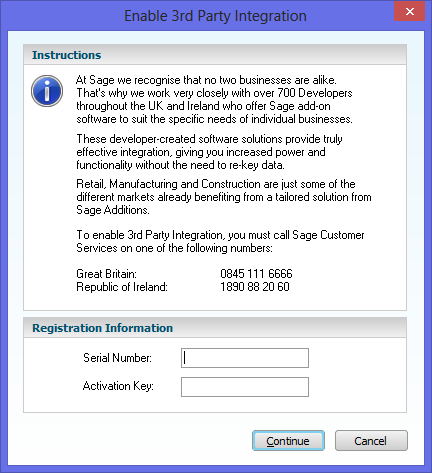 Alternatively, this step can be performed within Sage 50 Accounts by going to Tools > Activation > Enable 3rd party integration (you'll see a window like that shown on the right).
Alternatively, this step can be performed within Sage 50 Accounts by going to Tools > Activation > Enable 3rd party integration (you'll see a window like that shown on the right).
What next?
Once you've testing your Sage 50 Accounts connection is working, then you are ready to move on to the other operations. Use the tabs on the left to navigate around the documentation for the other tools the Productivity Suite offers.





